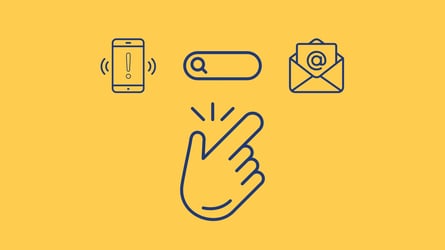As we’ve mentioned before – here at Talkwalker, we are constantly working to further improve your social media experience. With our latest update, we have changed a few things that will make using Talkwalker even more convenient for you.
The project menu
First off, we reworked the menu. Once you log in to your Talkwalker, you have the name of the project you are currently working on displayed in the top left corner. By clicking on the arrow next to the project name, you can now open the menu and directly access the different sections for each of your projects. So if you want to update the dashboard for one of them, you can just click on the icon right next to the project name. Via the graph icon in the middle, you will be directed to the analytics for your projects and the cog wheel icon on the right enables you to change the settings for each project.
User settings
If you want to make changes to your user account, you can access the settings by clicking on your email address displayed in the top right corner. To clear up any confusion, these are now completely separate from those of your projects. Any changes you make to the user settings will only affect you – the user making the changes - in contrast to any changes made in the project settings. These will be visible for everyone accessing the project.
Page monitoring
We also revamped the page monitoring on Talkwalker. You can now conveniently see all channels you can add to your page monitoring at a single glance. You can also find an explanation of how to add pages or search queries – for example #hashtags – right at the top of the page, so the information is always available to you.
These are a few changes that we included in our latest release. As always, if you have any questions or would like to test Talkwalker Social Media Monitoring for free, we’ll be happy to help!