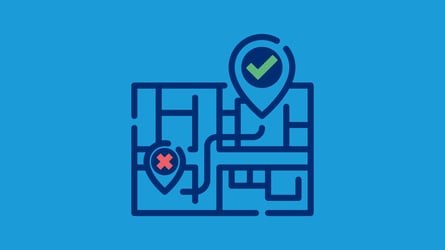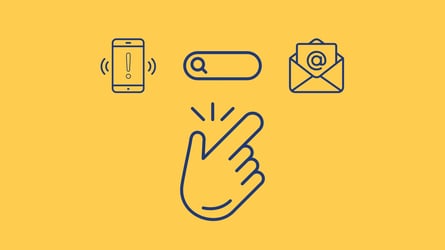Sign up for Talkwalker Alerts to track your brand mentions
Ever since I started my journey in social media, I’ve been looking for tools that are easy to use and don’t need a PHD to understand how they work. I love learning about new tools that can help us do our jobs better and faster.
A while back I shared my 8 favorite social media management tools to get you started in your social media journey.
Today, I want to share some of the free online marketing tools that are essential in my daily work. These tools are extremely intuitive and do not need you to spend hours and hours learning how they work.
Whether you’re an experienced marketer or just starting out, this question always pops up: “What should I choose?” Starting a search can be overwhelming, especially since it’s not the only thing on your to-do list.
With every new tool you hear about, doubt creeps in, “ should I use this one?” “I should at least see what this is all about. If only I had more time.”
Sounds familiar?
Well, I’m here to help. I love trying new tools and finding innovative ways to use them in my day-to-day life, so I’d like to share some of my favorites with you.
Talkwalker Alerts
We can’t talk about the best free online marketing tools without mentioning Talkwalker Alerts.
As a marketer, you need to know what’s being said about your clients, their competition and the overall industry. The best and easiest way to monitor online mentions is by setting up alerts with their brands’ names and/or keywords they frequently use.
Monitor your brand name, competitor names, industry keywords and campaigns with Talkwalker Alerts
When setting up an alert with Talkwalker you can choose how often you’d like to be notified via email, the languages you want Talkwalker to search, and type of results you would like to receive - news, forums, blogs, or even Twitter. If you want to get the best results from your alerts, read this blog on how to monitor brand mentions with Talkwalker Alerts.
Getting the results directly in your inbox saves you time and keeps you informed. Very much recommended.
Google Docs
Let’s talk about the tool I wrote this article in - Google Docs. Almost every one of us has a free Gmail address, but most of the time we don’t explore what else Google offers that could improve our work. And Google Docs is one of them. For years, I’ve been using Microsoft Word to write my articles (and pretty much anything else), and I still remember what a pain it was to remind myself to save every few minutes. You can read between the lines here… I learned the hard way.
Imagine this, you’re focused on your writing, making sure you don’t miss anything, you go back and forth between screens for your research and then the power goes off. Did you remember to save your progress? Do you have a backup? Say goodbye to a solid five-hours of work. ♀️
But then Google Docs came along and ever since I discovered it, I never looked back.
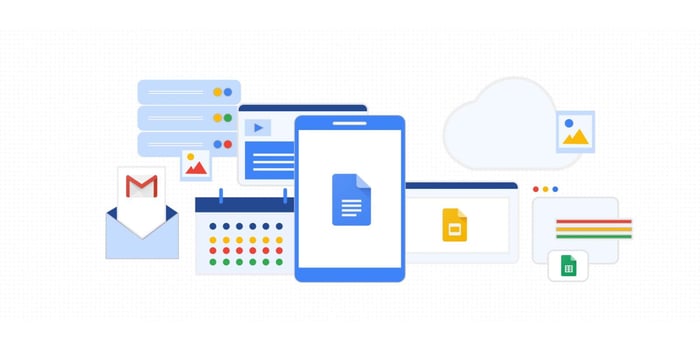
Content marketing tool: Google docs - alternative for Microsoft Word
It not only saves your docs every few seconds, but you can also share them with your colleagues, add comments, and talk with each other on a specific document.
It has all the features of Microsoft Word and then some. I like to think of it as Microsoft Word on steroids.
Some of the features I like the most (beside autosaving ) are “voice-typing” and “compare documents.” The possibilities are endless.
If you’re not using Google Docs you’re missing out. And that goes for Google Sheets, Slides, and Forms too.
Grammarly
Let’s stick for a bit longer in the writing area.
Another tool that I use extensively is Grammarly. I use it for everything I write, whether it’s emails, articles, social media posts. Everything!

Eliminate grammar errors with Grammarly
I cannot tell you how many times Grammarly showed me typos and spelling errors I missed. When you’re too close to your writing, you’re often blindsided.
Being used to the content, your brain does not pick up the small errors, and most of the time, we re-read our writing how we want it to sound, not how it’s actually written.
Did I mention it has an integration with Google Docs? It does!
Download the Grammarly Chrome extension and you’ll see how your world changes.
LastPass
Until a few years ago, I had no idea tools such as LastPass existed. I still remember writing down every single password in my notebook. And I remember how it felt when I did not write a password, and then I had to go through the entire “forgot your password” process to be able to create a new one. As luck would have it, this happened only when I was in a hurry to get stuff done and did not have the time to reset passwords.
But then, I learned there was this tool called LastPass that could save all your passwords and automatically log you in. You only have to remember your master password to LastPass. That’s it.
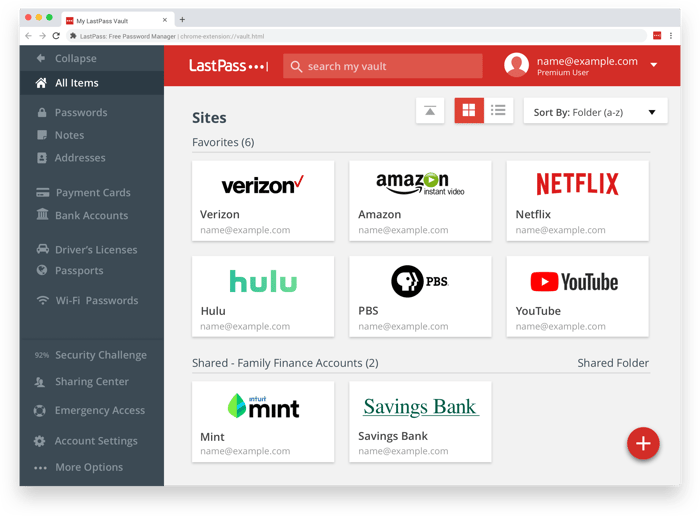
LastPass - The secured password manager
It has a browser extension which you can easily install and also a mobile app so you can access, manage, and share your passwords from anywhere.
With LastPass you can save sites as you login, import sites from your email, import or upload from another password manager, and more.
There are many other tools out there that let you save your passwords, but LastPass is by far my favorite. So easy to use.
Loom
With everyone working from home these days, communication can be a bit clunky. We have different tools to communicate in writing, we can call each other, but sometimes there is no time.
Sometimes you have to get things done.
That’s where Loom comes in. Loom is a video messaging tool that makes communication between you and your colleagues faster and easier.
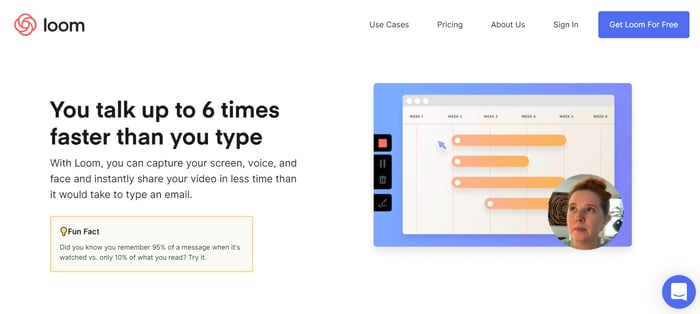
Loom: Video Messaging for Work
Rather than typing long emails or Slack messages, you can capture your screen, your voice and face, and instantly share your video with your team.
I use it to show someone in my team how a certain tool works, or how to do a task, or simply to walk them through a certain process.
You might say I could do that over a video call, sharing my screen and you would be right. But the advantage Loom has is you record your video and you can make it available to your team and colleagues any time. You just send them the link and they can open it instantly.
Headliner
Let’s stay in the video area for a little while.
We all know that social video generates more shares than text and image content combined.
And with Headliner, social media video creation just got easier.
You can create videos to promote your podcast, radio show or blog. You can share it on social platforms such as Instagram, Facebook, Twitter, YouTube, LinkedIn.
The best part? It’s so easy to use.
You can import your audio or video, add animations, images, gifs, videos, and then you export your newly created social media video and share it on your social accounts.
If you want to take your social media marketing game to the next level, Headliner can help you do that.
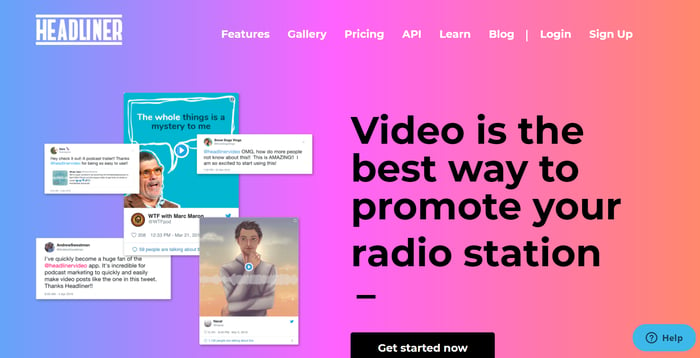
Easily create videos to promote your podcast, radio show or blog.
Canva
We talked about video creation, let’s switch now to imagery creation.
Images are part of our daily lives, whether for our clients or our own personal brands.
Canva is my go-to app when it comes to creating visual content.
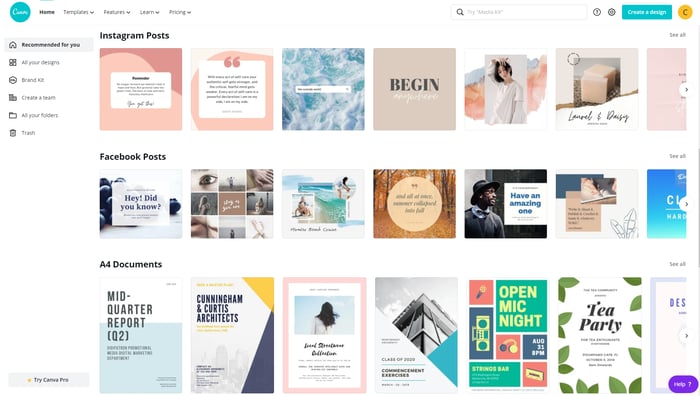
Canva - Create graphics with easy-to-use drag-and-drop feature
While I’m not a graphic designer, Canva makes graphic design available and easy for anyone.
You can create social media graphics, presentations, posters, documents, and any other visual content you might need. You have templates you can choose from or create your own design from scratch.
I use Canva on a daily basis and I couldn’t be happier with a tool that’s so easy to use.
SocialBee
When it comes to social media management, SocialBee is the tool I’ve been using for years.
It’s not only easy to use, but it has a feature that won me over from the very beginning - the possibility to create a social media calendar inside the app.
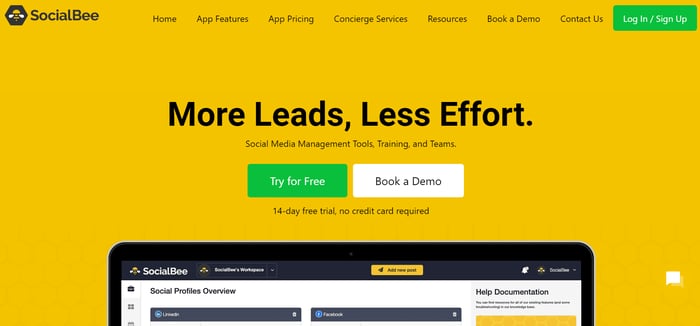
All-In-One Social Media Management Platform
SocialBee is structured around categories. You can create a category for every type of content you want to share (e.g., brand content, earned media, 3rd party content, etc.).
The app allows you to create for each of your channels a weekly calendar. Moreover, you can select which category SocialBee should select content from and at what time.
The great thing about it is, you set up the calendar for each social network once and then you only focus on adding content in each category as often as you’d like.
Over the years the app has grown to become a great social media tool with its own analytics module and many more features.
Now it’s your turn, what online marketing tools do you use in your day-a-day life?